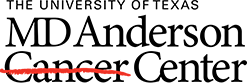Tracking Publications
Authors (i.e., their publications)
PubMed is a popular resource for tracking scientific publications, but it is not a perfect tool for capturing ALL article citations with complete accuracy. In PubMed, no matter which search you choose (narrow, broad, etc.), search results will have to be screened for missing publications and publications not belonging to the author in question. You can export search results to a csv file or a My NCBI Collection for screening and manual removal.
In addition to PubMed, consider Scopus and Web of Science for building a comprehensive record of publications.
Identifying Authors
Author name ambiguity makes identifying authors in databases, like PubMed, challenging. Best results require the following information:
- First, middle, and last name
- *Author identifier(s) (if any assigned)
- Author affiliations
*Common identifiers include ORCID and ISNI