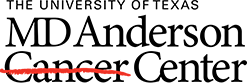Find Citations on a Topic
Search for citations on a topic using keywords. Keywords describe the most important concepts of a topic. Scientific names are not required; do not use articles, punctuations, or a question format.

How-to
Click on a step to view a screenshot.
- Identify keywords
- Enter keywords in the search box; place a space between keywords
- Press Enter key or click Search button
Search Filters
Refine search results by applying filters. Default filters, located on the Search Results page, include Publication Year, Text Availability, Article Attribution, Article Type, and Publication Date. Tick the box next to a filter to apply it to search results. Additional filters can be viewed and applied by clicking the Additional filters button.
Points & Help
- Unless the user includes Boolean operators, PubMed connects keywords with the operator AND. AND tells the database to retrieve results where ALL keywords are present.