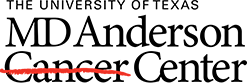DO NOT share libraries via OneDrive. EndNote is not compatible with OneDrive. Saving and sharing via OneDrive can create a host of performance issues.
Notes on Sharing
The Sharing feature is enabled by EndNote Sync. EndNote Sync synchronizes the desktop application to EndNote's online site. Using the Sync feature provides immediate and real-time access to libraries and groups. Libraries can be shared with up to 100 EndNote users. Groups can be shared with up to 1000 EndNote users.
- The sharing feature requires an EndNote Online account and Sync set-up (in Preferences)
- The library owner can grant sharees Read Only or Read & Write access and stop sharing anytime
- Sharing via the sync method is recommended as an alternative to sharing a library/group by saving it to a shared drive.
- Libraries need a constant stream of data; saving to shared drives can corrupt libraries and/or create performance issues. It also limits library access to one user at a time.