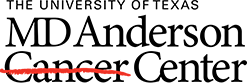About the NIHMS Process
In the cases of Methods C and D, the Policy requires that manuscripts be submitted to PubMed Central via the NIH Manuscript Submission System (NIHMS).The submission process includes the steps outlined below. Processing times vary depending on the Reviewer's responsiveness to the process and the volume of submissions during a given period. However, if all steps are followed in a timely fashion, the process usually takes 2-3 weeks.
-
Manuscript upload
-
Initial approval by the Reviewer
-
File conversion by NIHMS
-
Final approval by the Reviewer
-
PMCID assigned & publication to PMC
Before You Begin
Make sure you have the following materials and information on hand before you begin the submission process.
- The Author Accepted Manuscript. This is the author’s final version that has been accepted for journal publication and includes all revisions resulting from the peer review process, including all associated tables, graphics, and supplemental material. The Final Published Article (i.e., the journal's authoritative copy) cannot be submitted, unless the author has the right to submit this version. In most cases, authors relinquish this right. Please check your Author Agreement with the journal.
- The manuscript's DOI or PubMed ID (PMID)
- Grant number(s) associated with the manuscript
- eRA Commons or Login.gov credentials