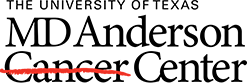- FAQs
-
Ask an Expert
Ask an Expert
Ask an expert about access to resources, publishing, grants, and more.
MD Anderson faculty and staff can also request a one-on-one consultation with a librarian or scientific editor.
- Library Calendar
-
Off CampusLogin
Log in to the Library's remote access system using your MyID account.