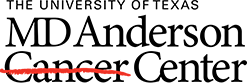Your Skype list is empty the first time you log in. To add people, you can search for the person individually or as a group.

Individually, you can search the person’s name in the search box (faster method) OR click the person icon and choose Add a contact in my org. Either method, once you have search for the person, you will right-click, choose add to contacts list, choose the list.
** By default you have two lists – favorites and Other Contacts **

Adding people by department, you can search for the department (research medical library), select the first person, hold the CTRL key down, select the other people you want to add, right click on one of the highlighted names, choose add to contacts list, choose the list.