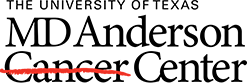|
The traveling library is created when EndNote citations are inserted into a Word document. Authors can share their traveling library by emailing the Word document to a colleague. The colleague can then export citations from the Word document into their own EndNote library or continue inserting new citations into the Word document. Learn more.
|
In this scenario, one person creates a Group and shares it with authors using the *Share feature. This gives everyone access to the same references for writing.
*EndNote Online Account required for all collaborators.
|
In this scenario, one person creates a library and shares it with authors using the **Share feature. This gives everyone access to the same references for writing. When writing, authors must open and use the shared library to insert citations.
*EndNote Online account required for all collaborators; only the library synced to a user's online account can be shared.
**Read & Write permission must be given during the Share process.
|
In this scenario, authors manually insert placeholders in the shared document. When the writing project is complete, one person is responsible for inserting citations for placeholders. This person (person A) must have access to all of the references, so each author must share the references they used with person A. They can do this by exporting citations into a file and sharing the file via email. Person A can import those references from the file into their EndNote library. |