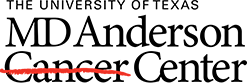There are many different ways to add references into Endnote.
Users can collect references through the Collect tab by doing an Online Search, adding a New Reference manually or using the Import References tool which allows users to import a group of references from a database such as PubMed. Note: Users can also download the Capture Reference tool which is located under the Options tab under Download Installers. This tool lets users download references from websites, including PubMed, one-by-one.
Online Search:

- To perform an online search, go to the Collect tab, select Online Search. Use the pull down menu to select PubMed and click connect. Search PubMed, select citations, and Add to Group. Video tutorial.
Manual Reference:
- To add a reference manually (website, drug package insert, etc), go to the Collect tab, choose New Reference, pick the Reference Type from the drop down menu and fill in the citation information. Choose Save. Here are some tips for entering a webpage, drug package insert, or UpToDate topic.
Import References:
- If you perform a search in another major database like PubMed, Embase, Scopus, etc, you will need to import your references to EndNote.com. To do this, you will need to save the references from your selected databases to a Text File. In PubMed, you will select your references, choose Send To, File, select Citation Manager and Create File. Choose Save. The file will save as citations.nbib.
- Next, go to the Collect tab, choose Import References, select Browse, and attach the citations.nbib file that you downloaded from PubMed. Your Import Option is PubMed (NLM). Choose which group you wish to save these references to. This process is slightly different for every database.
Capture Reference Tool:
- The Capture Reference tool can be used with both EndNote.com and the desktop version of EndNote. However, you must have an EndNote.com account to download the Capture Reference tool. To install the Capture tool, login to EndNote, and go to the Download tab.
- Drag the Capture Reference button to your Bookmarks bar (also known as "Favorites Bar" or "Bookmarks Toolbar"). In some browsers, you may need to right-click and select "Add to Favorites" or "Bookmark This Link."
- To use it, browse to a page you like and click the Capture Reference button in the Bookmarks bar. The Capture Reference window will open. Follow the instructions in the window. Video tutorial.